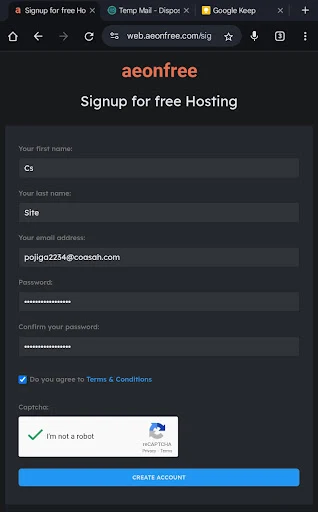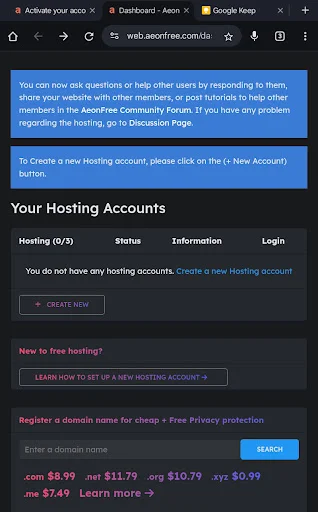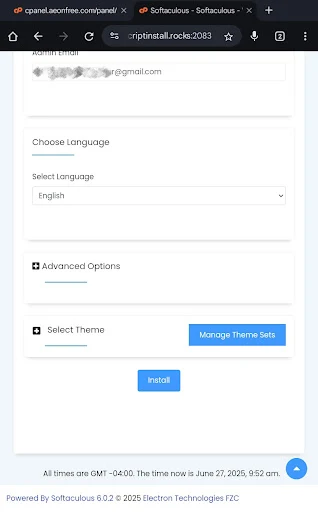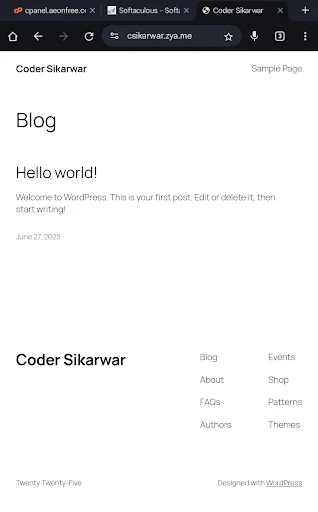How to Create a Free WordPress Website in 2025
If you are a student, you’ve probably noticed that most hosting services can be quite expensive. Not everyone has the budget to pay for premium plans just to practice building websites.
But in-hand experience is exactly what makes learning easier and faster. That’s why today, I’m going to show you how you can create your own WordPress website completely free.
In case you’re new to this, WordPress is an open-source content management system (CMS) that allows you to build professional websites without writing any code. It powers over 40% of the web and you can use it too, even if you’re just starting out.
It's not necessary to have a pc or laptop you can just use your mobile phone for this too.
Step 1: Create Your AeonFree Account
- Visit aeonfree.com.
- Click Sign Up and fill in your email, username, and password.
- Check your email inbox and confirm your account activation.
Once your account is active, you’ll have access to your hosting dashboard.
Step 2: Create a Hosting Account
- In your AeonFree dashboard, click Create New.
- Choose a custom subdomain for your website (for example:
csikarwar.zya.me). - Set a strong password that meets the security requirements.
Your hosting account will be created instantly. You can test it by typing your website address into your browser. For now, you’ll see a default page—don’t worry, WordPress is coming next.
Step 3: Install WordPress
- In your hosting dashboard, click Control Panel.
- A prompt will appear asking you to approve access—click I Approve.
- The control panel interface will open.
- Scroll down until you find the Softaculous App Installer section.
Softaculous makes installing WordPress quick and easy.
Step 4: Set Up WordPress
- Scroll down in Control Panel and click WordPress under Softaculous.
- Fill in the required details:
- Site Name
- Site Tagline
- Admin Username
- Admin Password
- Admin Email
- Double-check your information to avoid any mistakes.
- Scroll down and click Install.
In less than a minute, WordPress will be installed on your website.
Step 5: Visit Your New Website
Congratulations! Your free WordPress website is now live.
- Enter your website address (the subdomain you selected) to see your website
- You can now go to admin panel bytyping like this in browser search bar. ( csikarwar.zya.me/wp-admin) and login with your username and password
You should now see your brand new WordPress site online, ready for you to customize, add content, and make it your own.
That’s it! You’ve successfully created a WordPress website for free in 2025 using AeonFree. Whether you’re practicing web development or starting a personal project, this is a perfect way to learn without spending any money.
For more helpful tutorials and guides, follow our blog Coder Sikarwar